It doesn’t take seasoned WordPress veteran to tell you that WordPress management and navigation in general is due an update.
In 2024, it makes no sense to get bogged down in clicks and page reloads while hunting down plugins, editing posts or updating themes. It doesn’t have to be
We’ve faced this issue for many years and have finally decided to do something about it.
Enter: WP Spotlight!
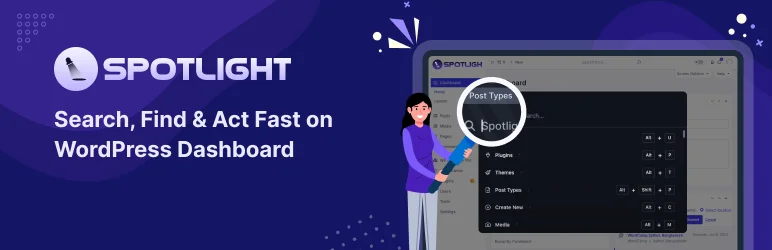
WP Spotlight is a powerful plugin designed to simplify your workflow. Inspired by the spotlight search on macOS, it introduces a quick search bar to your WordPress site, making it easy to find, navigate, and manage everything from posts to plugins—all in one place.
Whether you’re a beginner or a seasoned WordPress user, WP Spotlight is built to save you time and reduce effort.
This guide will show you how to make the most of its features, step by step. By the end, you’ll have 10X ‘ed your productivity on WordPress
Let’s dive in and uncover what you can achieve with WP Spotlight!
Part 1: Setting Up WP Spotlight
Before you can start using WP Spotlight, you need to get it up and running on your WordPress site.
Don’t worry—it’s a quick and easy process. Let’s walk through it step by step.
Step 1: Install WP Spotlight
Download the Plugin
- WP Spotlight offers a free version available on the WordPress plugin repository. You can install it directly from your dashboard by navigating to Plugins > Add New and searching for “WP Spotlight.”
- The free version provides basic functionality, including User Search and Logout, but comes with limitations—you won’t be able to set custom key binds or access advanced search features. (These limitations might change in future updates.)
- For the pro version, purchase the plugin from the official website and download the .zip file to your computer. You’ll also receive your license activation assets directly on your WP Spotlight account.
Upload the Plugin
- Go to your WordPress dashboard and navigate to Plugins > Add New.
- Click on Upload Plugin, then select the .zip file you just downloaded.
Install and Activate
Once uploaded, click Install Now, and after installation is complete, click Activate license and input the credentials you received in your account to fully activate WP Spotlight.
Check our documentation to get more detailed instructions.
Step 2: Configure WP Spotlight
After activation, you’ll find the setup wizard on WP Spotlight that shows you a demo of how you can do a post search.
The beauty of WP Spotlight is that it requires no UI.
All you need to do on activation is check our default key binds. You can choose to use our default ones or set up your own. You can use any combination of up to 4 keys.
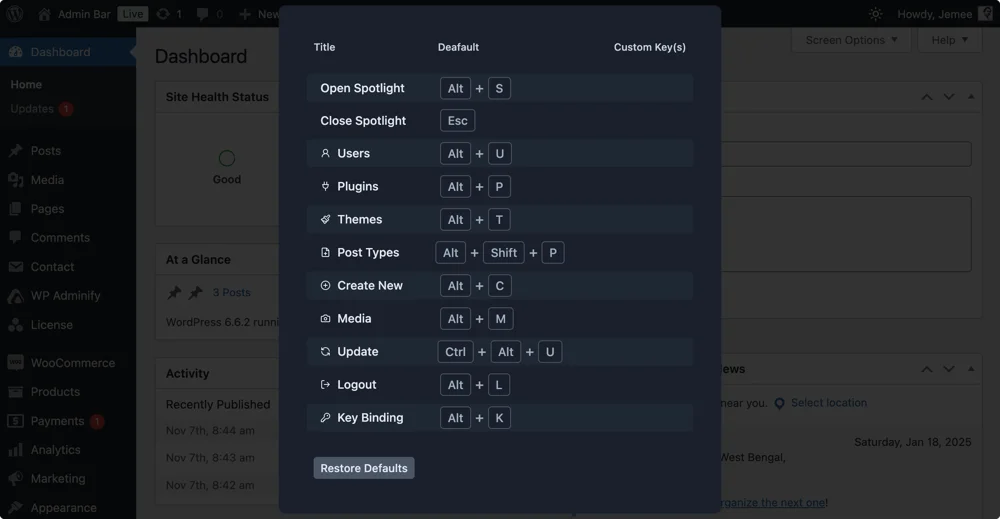
Step 3: Test Your Setup
Once you’ve set your preferences, press your key bind or the default (ALT+S) to open the search bar. Type something simple like a post title or a plugin name to ensure everything is working smoothly.
Now that WP Spotlight is set up, you’re ready to start exploring its powerful features.
Understanding the WP Spotlight Search Interface
When you first activate WP Spotlight, the search interface stands out for its simplicity and intuitiveness.
The search bar, the core of the plugin, is designed to make navigation seamless.
You can pull it up easily by using the search command: Alt+S for Windows or Options+S for Mac (Default).
Hit the down button on your keyboard to find the dropdown menu that displays various sections like “Users,” “Plugins,” or “Media.” and other search categories and actions.

On selecting a section, submenus appears, offering actionable options tailored to the selected category.

Toggling Between Sections
Switching between sections is straightforward.
You can either click on a category or use key binds to navigate directly.
This allows you to quickly jump to the exact action you need, whether that’s managing posts or installing a plugin.
Once inside a specific search category such as “users” or “plugins”, you’ll only need to hit the backspace key to revert to the previous menu. Keep hitting it to get to the initial search menu.
Key Binds for Efficiency
Key binds are a defining feature of WP Spotlight.
By default, several actions come pre-mapped to specific combinations, but you’re not stuck with them.
Customizing key binds is easy—just head to the plugin’s settings and click on the “key bindings” option from the options below the plugin
Or you can just hit Alt+K which is the default shortcut to pull the key binds settings menu.

Mastering this interface is key to unlocking WP Spotlight’s full potential. Spend a few minutes familiarizing yourself with the dropdown and submenu structure, and you’ll be navigating your WordPress site like a pro in no time.
Features Explained: How to get the most out of WP Spotlight
Now you might be thinking: Yeah it’s cool and all but at the end of the day it’s just a glorified search bar for WordPress.
What’s so special about it?
Well, what sets WP Spotlight apart from any run-of-the-mill WordPress search is how much firepower you get with it.
WP Spotlight is packed to the brim with features with the sole purpose of simplifying WordPress navigation and therefore management.
Let’s break them down so you can get the most out of each one.
All-in-One Search at Your Fingertips
At the heart of WP Spotlight is its Unified Search Bar, your one-stop solution for everything on your site.
Whether you’re looking for a specific user, managing plugins, or creating new posts, WP Spotlight offers actionable results with just a few keystrokes.
Forget about endless clicking through menus — with Spotlight, you type, select, and act.
Here’s what makes it a game-changer:
- Categorized search:
The search is split into categories to take out all the guesswork. Just pick the category you want to select, for example, users, posts, or media then run a localized search on that specific category.
This ensures you get the fastest search outputs. - Keyboard Shortcuts:
Designed for speed, WP Spotlight’s customizable shortcuts let you perform tasks without ever reaching for your mouse.
You can use keyboard shortcuts for all the search categories and actions that you get with WP Spotlight.
You may customize these shortcuts as well with up to 4 key combinations available. - Works from everywhere:
This is the party piece of WP Spotlight as a plugin.
The thing is you’re not always working on your dashboard, chances are that you may be on the frontend tending to frontend workflows from time to time.
Now, what if you need to deactivate a plugin to see how it affects your front end or content?
Conventionally, you need to navigate to the dashboard > Go to all plugins list > Find the plugin > Hit deactivate.
Well, not with WP Spotlight. You can do all this from the front end directly from the search bar.
WP Spotlight works on the dashboard as well as the front end of your website.
Managing Users, Simplified
Handling users on WordPress is easier than ever with Spotlight.
You can directly search for users by their roles or email addresses.
Need to check an admin’s profile? Type their email, and Spotlight will instantly display all roles associated with it.

For example, searching for [email protected] might show:
- Administrator → [email protected]
- Author → [email protected]
One-click, and you’re in their profile. No more digging through the user list.
Plugins, Perfectly Organized
This feature is a godsend for any website owner or site administrator.
Dealing with plugins often can leave even the most seasoned WordPress user tired and annoyed.
All that back and forth to activating, deactivating, or removing a plugin. Well, WP Spotlight ensure that you never have to suffer again.
With options for searching, activating, deactivating, or even deleting plugins, it streamlines your plugin management workflow.

Here’s how it works:
- Search Plugins: Look up installed plugins or search the WordPress repository directly.
- Quick Actions: Install, activate, or delete plugins in just a few keystrokes.
- Advanced Integration: For plugins like WP Adminify, you can even access plugin-specific menus directly through the search bar. We’re already working on making this dynamic so that you can search any setting on any plugin. Patience! It’s coming soon.
Themes Made Easy
It’s a similar case for themes.
With WP Spotlight switching, searching, or deleting themes has never been simpler. With WP Spotlight, you can:
- Search and download themes directly from the WordPress repository.
- Instantly activate themes or delete unused ones.
- Download theme files directly to your device from the search.
Spotlight’s efficiency ensures your theme management is as polished as your site design.
Post Management, Done Right
As any content manager for a WordPress site will tell you navigating posts or creating new ones can be an immense time drain.
The time lag on constantly having to navigate to the dashboard > Posts or pages can add up over time.
Wouldn’t it make sense for you to have frameworks in place that make searching and editing posts incredibly fast?
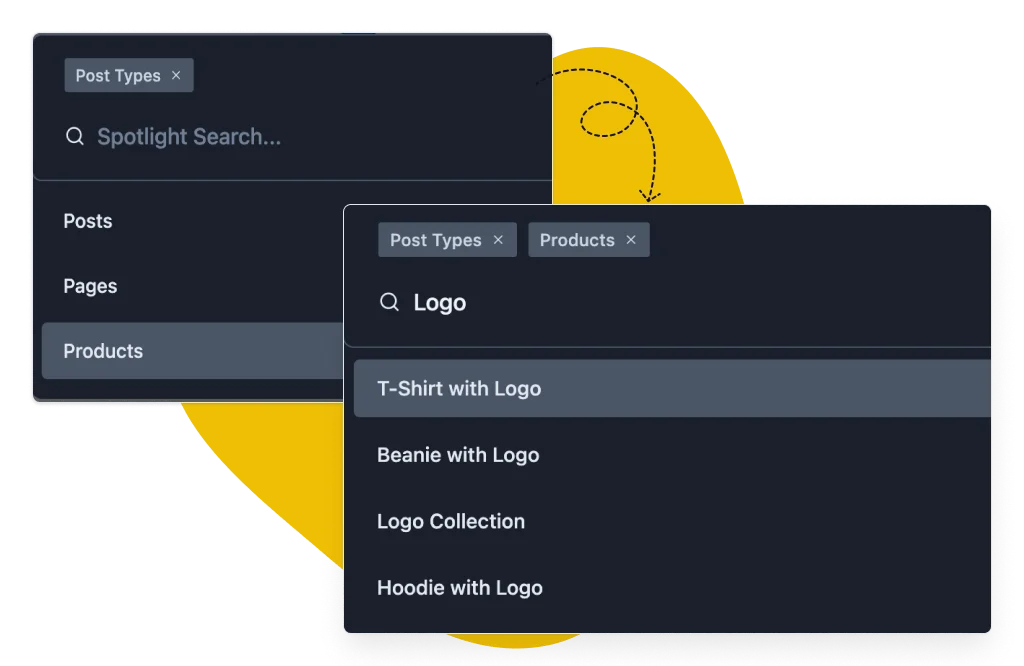
Spotlight gives you exactly this capability. It organizes your content by post type, allowing you to:
- View all posts under a specific post type.
- Edit, view, or trash posts with a single click.
- Create new posts instantly by selecting the desired post type.
Whether it’s pages, blog posts, or custom post types, Spotlight ensures every action is just seconds away.
Imagine the implications for a magazine or news website or any website that deals heavily in content.
Media Management Made Effortless
Similar to post management, keeping tabs on media assets can also end up becoming a challenge for many site managers.
Searching for files, editing details, uploading new media, or deleting unused items often means wading through the cluttered media library.
WP Spotlight changes all that, putting everything you need at your fingertips.
With Spotlight, you can manage your media files seamlessly with five simple options: Insert, Edit, Upload, Delete, and Download. Here’s how each works:

- Insert Media: Need to add an image or video to your content? With Spotlight, you can insert media directly from your gallery into any post type. Wherever your cursor is, that’s where the file gets added. It’s intuitive, fast, and eliminates the need to navigate back and forth.
- Edit Media: Updating your alt text, captions, or file details? No problem. Simply pick the file, and Spotlight takes you straight to its attachment details page, letting you edit everything without missing a beat.
- Upload Media: Drop new media into your WordPress site in seconds. Spotlight pulls up the uploader right from the search bar, saving you multiple clicks and page loads.
- Delete Media: Clearing out old or unused files? Just type the name of the file you want to remove, select it from the list, and delete it instantly. It’s that simple.
- Download Media: Sometimes you need a file from your library on your local device. With Spotlight, you can view your latest uploads or search for any file by name. One-click, and it’s downloaded to your device.
WP Spotlight doesn’t just organize your media; it makes managing it feel effortless.
For site admins and content creators alike, this feature alone can save hours each week.
Updates Without the Headaches
Staying on top of updates is essential for keeping your WordPress site secure and running smoothly.
But with plugins, themes, and the WordPress core itself needing regular attention, updates can quickly become overwhelming — especially if you’re managing multiple sites.
WP Spotlight makes it easy to tackle updates with three intuitive options:

- Plugins: Updating plugins has never been this streamlined. Whether you want to update individual plugins or handle everything at once with the “Update All Plugins” option, Spotlight has you covered.
- Themes: Need to refresh your site’s themes? Spotlight lets you update them one at a time or all at once with the bulk update option, saving you the hassle of navigating through the Appearance menu.
- WordPress Core: When there’s a new WordPress version available, Spotlight ensures you can update it directly from the search bar — no hunting required.
For administrators managing multiple sites or anyone keeping a site in tip-top shape, this feature is a lifesaver.
If a super admin updates a plugin on the network admin using WP Spotlight, this updates all instances of the plugin across all sites.
This works the same for both the theme and WordPress core updates.
No more scrolling through endless update notifications or clicking through menus.
With WP Spotlight, you can check for and apply updates in seconds, ensuring your site stays secure and efficient without disrupting your workflow.
Multisite Navigation Reimagined
Managing a WordPress multisite network doesn’t have to be a hassle.
WP Spotlight simplifies the process, making it faster and easier for anyone handling multiple sites, whether you're an agency owner, site administrator, or managing your own network.

Quickly Access Subsites: Use the “Sites” option in the search bar to see all the subsites in your network. With just one click, you’ll be taken directly to the dashboard of any subsite—no need to dig through menus or waste time on extra clicks.
Jump Back to Network Admin: If you’re working on a subsite and need to return to the super admin dashboard, the “Back to network admin” option gets you there instantly.
These small improvements make a big difference.
Instead of dealing with multiple page loads and broken workflows, WP Spotlight keeps everything smooth and efficient. It’s a time-saver you’ll notice right away, especially when managing many sites.
Want to learn more about this? Check out our Multisite Management feature page.
Additional Features You’ll Love
Dark Mode Toggle: If you’re using WP Adminify, toggle between dark and light modes directly from search.
Quick Logout: Log out instantly using a custom key bind.
Productivity Tips for Power Users
WP Spotlight is a tool that truly shines when it’s in the hands of a power user.
With a bit of practice, you can unlock workflows that save you hours each week, whether you’re a freelancer, site administrator, or agency professional.
Let’s dive into a few ways power users can get the most bang for their buck.
Master Key Binds for Instant Access
Speed is everything when you're multitasking, and WP Spotlight’s customizable key binds make navigating your WordPress site lightning-fast.
Assign key binds to your most-used searches, like post search or plugin search or updates, and trigger them in an instant without touching your mouse.
Need to fix a typo in a blog post or update an image? Key binds combined with actionable search results let you jump straight to editing content, managing media, or tweaking plugin settings — all in seconds.
Handle Client Fixes in Record Time
When clients call with urgent fixes, you need to act fast. WP Spotlight ensures you’re always a step ahead with quick solutions right at your fingertips.
- Find and edit content instantly: Search for a post or page and jump straight into editing mode without navigating through multiple menus.
- Manage user access on the fly: Quickly adjust user roles or permissions, whether you're granting access to a new contributor or locking down a sensitive area of your site.
- Tackle media updates: Whether it’s swapping an image or editing alt text, the media management options ensure you handle changes swiftly.
This means you can confidently resolve client issues without endless clicking or wasted time searching.
Clients notice speed — and with WP Spotlight, you’ll have it on tap.
Simplify Multisite Management
Running multiple WordPress sites doesn’t have to feel overwhelming. WP Spotlight’s multisite features make it easy to stay organized and efficient.
- Switch between sites instantly: Forget the tedious process of manually navigating to different dashboards. Spotlight allows you to jump between sites in a few keystrokes.
- Update plugins and themes across sites: Apply updates to individual sites or all at once, ensuring every site in your network stays secure and up-to-date.
- Search network-wide: Need to find a specific post, user, or media item across your entire network? Spotlight lets you locate anything across your sites with one search.
Whether you’re managing a client portfolio or overseeing a large corporate network, these tools transform multisite management from a chore into a breeze.
Why Choose WP Spotlight: A Recap of the Benefits\
If you’ve read this far then we don’t think we have to convince you any further on the potential of WP Spotlight.
It’s a powerful tool that satisfies an innumerable amount of use cases across various WordPress user types.
Lets look at the implications of a tool like WP Spotlight for someone the popular user types on Wordrpress.
For Agencies
Agencies have to manage multiple sites for multiple clients which can get chaotic fast.
WP Spotlight keeps everything organized and efficient.
- Streamlined multisite management: Jump between dashboards and apply updates across all sites with ease.
- Fast client support: Handle urgent client requests in record time, from fixing content issues to managing user roles.
- Consistency at scale: Standardize settings and keep plugins and themes updated across client sites without breaking a sweat.
For Administrators/Site Owners
Your dashboard is your kingdom, and WP Spotlight makes ruling it effortless.
- Centralized updates: Manage WordPress core, plugins, and themes all from a single search bar.
- Enhanced search: Instantly locate posts, pages, users, and media files without digging through menus.
- Quick fixes: Edit user permissions, or swap out media files in seconds.
For Freelancers
Freelancers wear many hats, and WP Spotlight lightens the load with smart, time-saving features.
- Efficient content edits: Pull up a specific post or page, make edits, and publish it — all in moments.
- On-the-go media management: Upload, delete, or insert images directly from the search bar.
- Customizable shortcuts: Assign key binds to match your workflow and speed up recurring tasks.
In a Nutshell
WP Spotlight is built to save time, reduce clicks, and keep you focused on what matters.
No matter your role, it’s a productivity booster that fits seamlessly into your workflow.
Want to experience it yourself? Try WP Spotlight for free and see how much time you can save every day.
Final Thoughts
As we've already said, it’s high time that WordPress navigation and management received an upgrade.
WP Spotlight is our answer; it’s a must-have tool for anyone working with WordPress.
By cutting through the clutter and bringing powerful search and management capabilities to your fingertips, it ensures the most effective use of your time.
No matter the user type or the workload, WP Spotlight can be your own personalized productivity hack.
Ready to step into the future?




Leave a Comment
Your email address will not be published