WP Spotlight
Plugin Installation & Activation
Using WP Spotlight Search
Keyboard Accessibility
Custom Keyboard Shortcuts
Accessing User Management
Accessing Plugin Management
Accessing Theme Management
Post Types Management
Creating New Content
Accessing Media Management
Accessing Update Management
Quick Logging Out
Toggle Dark Mode
Multisite Management
Keyboard Accessibility
WP Spotlight is designed with complete keyboard accessibility in mind, ensuring all users can navigate and interact with the plugin efficiently without needing a mouse or touchpad. Every feature of WP Spotlight is accessible through keyboard controls, making it a powerful tool for users who rely on or prefer keyboard navigation.
Key Accessibility Features
Open WP Spotlight: You can quickly open WP Spotlight with a single key bind. (Alt+S for Windows or OPTION+S for macOS).
Navigate Through Options: Once WP Spotlight is open, you can instantly start to navigate through the search categories (Users, Plugins, Themes, Post Types, Media, etc.).
Users - Alt+U (Windows) or Option+U (macOS)
Plugins - Alt+P (Windows) or Option+
Themes - Alt+T (Windows) or Option+
Post Types - Alt+Shift+P (Windows) or Option+SHIFT+P
Create new - Alt+N (Windows) or Option+SHIFT+N
Media - Alt+M (Windows) or Option+
Update - Ctrl+Alt+U (Windows) or Ctrl+ (macOS)Option+U
Logout - Alt+L (Windows) or Option+L
Key binding - Alt+K (Windows) or Option+K
Select and Execute Commands: Use our default key binds execute commands or set your own custom key binds. Use the arrow keys to smoothly navigate through all the options available in the search menu.
Close WP Spotlight: Press Esc to close WP Spotlight instantly.
NOTE: Just in case there are key binding issues with any other plugin or software on your device, you can always just pull up the search using the WP Spotlight icon on your Admin bar.
Customizable Key Binds for Easy Access
WP Spotlight lets you set custom key binds for each main feature and action, enabling efficient access to specific functionalities with just a few keystrokes.
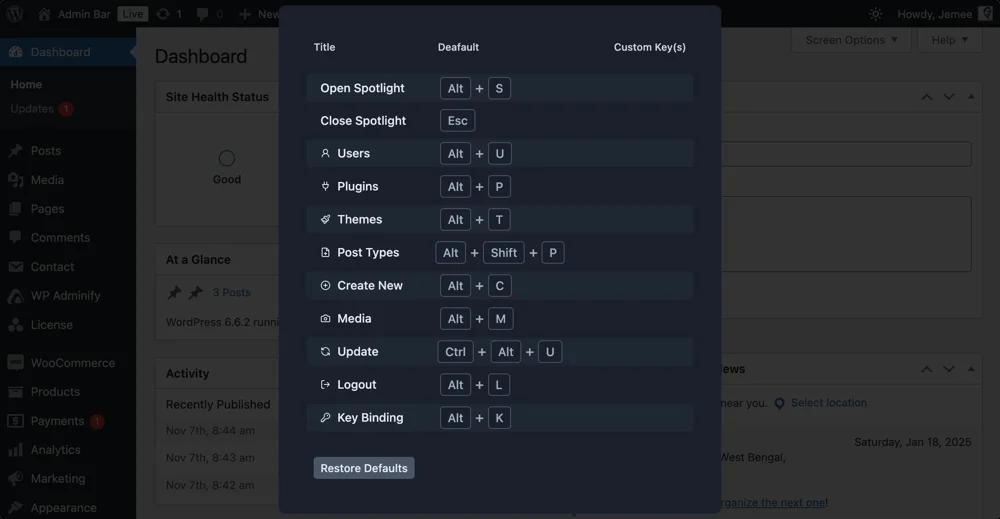
This flexibility in key binds accommodates a variety of user preferences and ensures quick access to WP Spotlight functions without complex navigation.
Toggle Between Dark and Light Modes via Keyboard (Only for WP Adminify users)
Navigate to Dark/Light Mode in the Spotlight search menu and use arrow keys to toggle between Dark Mode, Light Mode, and System to match your system’s theme.
NOTE: This feature is only available to users who also have the WP Adminify plugin installed and activated on their dashboard.
Adjust key binds for specific actions to suit your workflow and accessibility needs, creating a faster, more efficient way to interact with WP Spotlight.
With full keyboard accessibility, WP Spotlight ensures that users can navigate and utilize all features with ease, minimizing the need for a mouse and enhancing productivity for keyboard-centric workflows.
Didn’t find what you were looking for? Get in touch!
Updated on November 9, 2024
Was this helpful to you?